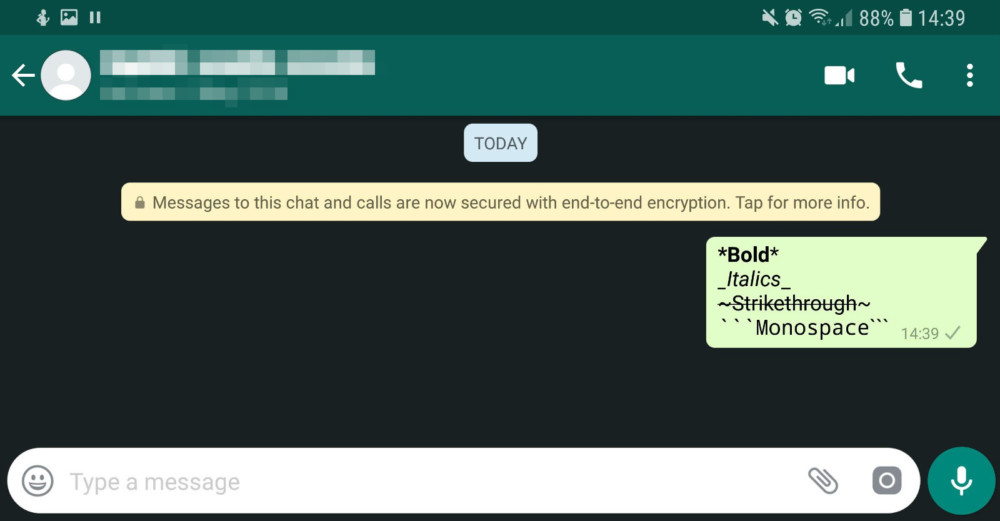There is no doubt that WhatsApp is one of the most popular messaging apps and has over 2 bn active users worldwide. WhatsApp is used by almost all age groups and has users in more than 106 countries. WhatsApp offers unmatched features and regular updates which are supported across multiple devices which is a delight for its users.
WhatsApp offers instant messaging in the form of text and voice messages, sharing multimedia files like images, videos, files and documents, contacts, and even live locations. WhatsApp also features gifs, stickers, and emojis to reflect your mood and spice up our conversations with friends and family.
The latest addition to WhatsApp features is the payments option that lest you send money to any of your contacts through your chatbox. There are several other WhatsApp tricks and tips that you need to know about.
12 Lesser-known WhatsApp Tricks and Tips You Need to Know
WhatsApp is an easy-to-use app and has the feature and almost anybody can get used to within minutes. However, there may be some WhatsApp tricks and tips that you may not yet be aware of. Here are a few of them:
1. Bold, italicized, or strikethrough text
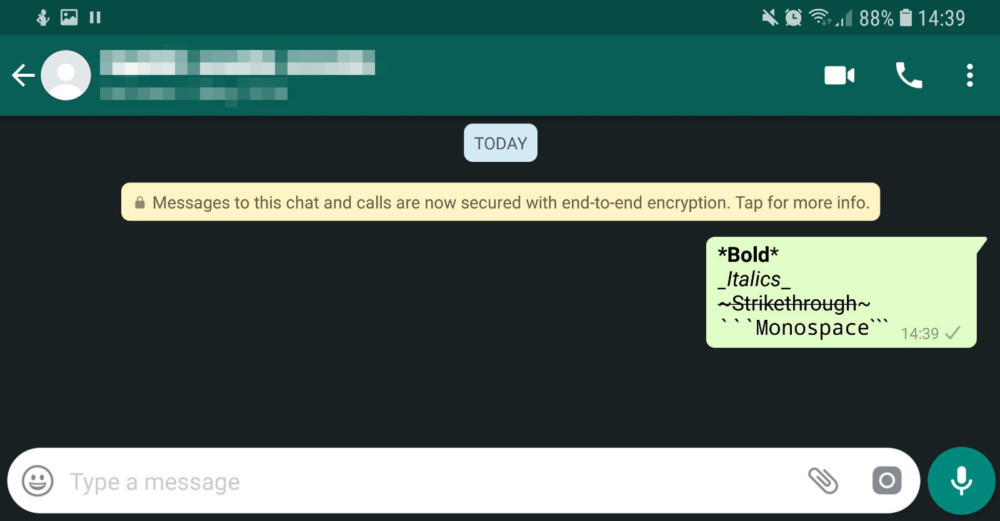
Even if you have been using WhatsApp for a very long time, I am pretty sure you are not aware of this feature. Yes, you can make your text message more interesting by changing them to bold, italicized, or even strikethrough.
To turn your text to bold, you simply have to use an asterisk (*) right before and after the text.
For example, if you want to bold the word ‘hello’, you have to type it as *hello* and it will automatically change to bold.
In the case of italics, you have to replace (*) with (-), while for strikethrough you can use (~).
To convert your text to monospace, you need to add three (‘) before and after the text.
2. Quote a message in your response

It happens quite often that you are having a chat with someone and the other persons texting pace is too fast. So, before you can reply to each one of their messages, the conversation moves forward. So, how do you reply to each of the messages without jumbling up the whole conversation?
It’s simple. You can use the quote feature by simply sliding the text you want to reply to the right of the screen. This will allow you to reply to a particular text by keeping it in preview.
3. Select what you download over mobile data
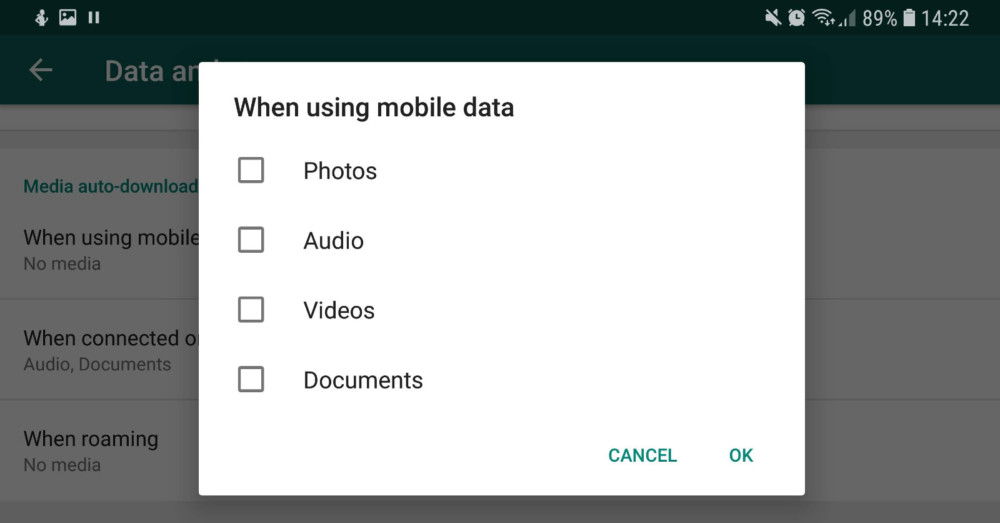
Is WhatsApp eating a lot of space and mobile data on your phone? Now you can select what kind of multimedia file you want to save on your device automatically. To do so, you have to go to Settings > Data and storage usage > When using mobile data.
Here you can select the type of multimedia such as photos, videos, audios, and documents. Select the ones you prefer.
4. Saving data over calls
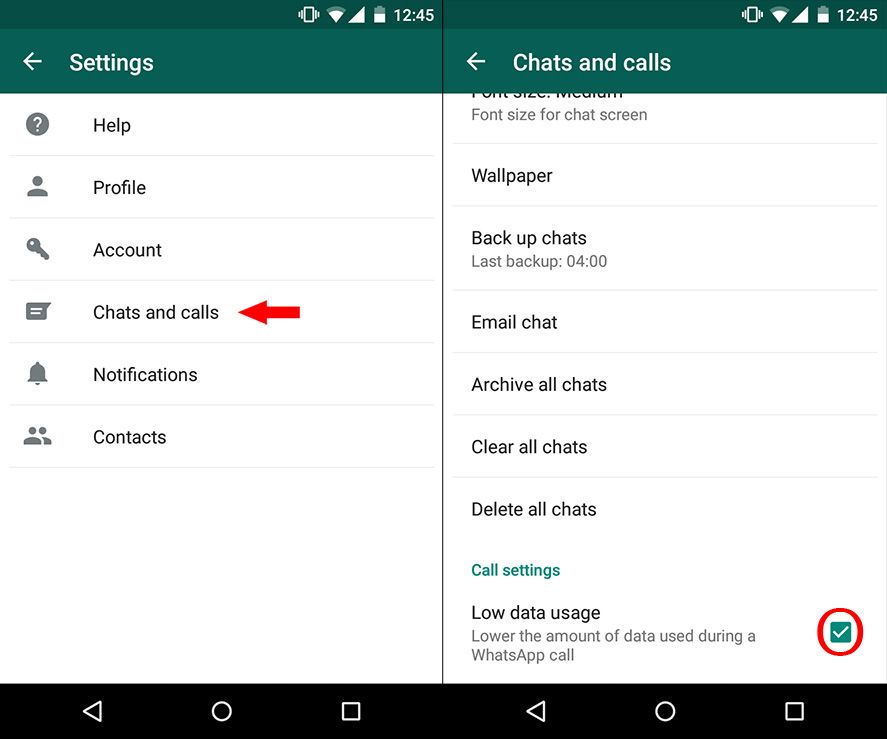
If you use WhatsApp for frequent calls, you can end up exhausting a lot of your mobile data. But if you want to save on your data, you can do so by going to Settings > Data and storage usage.
Here you can turn on the ‘Use less data for calls’ option. This can help you save a lot of data while you are on your call in the future.
5. View your WhatsApp data usage
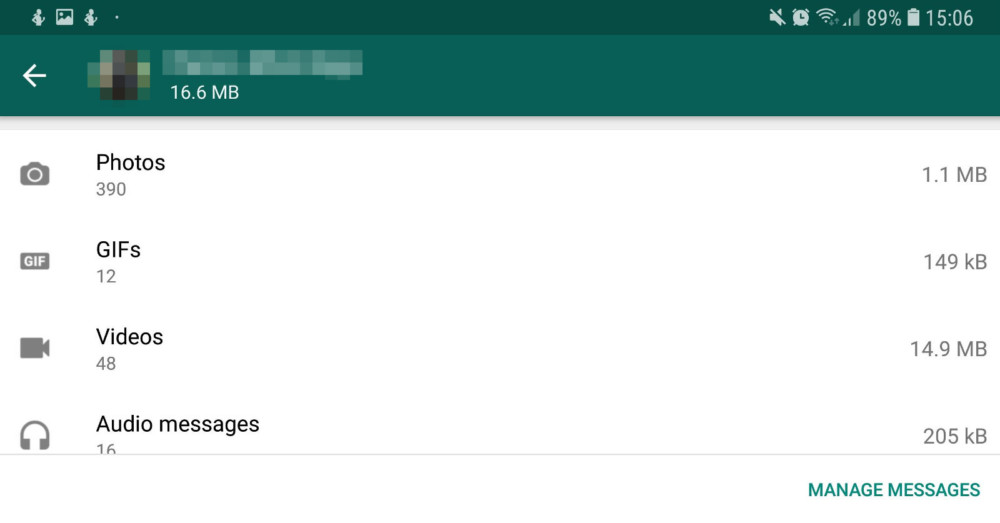
WhatsApp has a feature that allows you to, where and how much data you have been using for WhatsApp. There are two formats that you can choose from:
Get a breakdown of WhatsApp data usage
To access WhatsApp’s data usage log, you’ll need to visit Settings > Data and storage usage > Network usage. Here, you’ll find data usage related to Google Drive, roaming, WhatsApp calls, status updates, messages, and overall usage.
View a breakdown of storage by contact
The storage usage functionality (Settings > Data and storage usage > Storage usage) can show some impressive stats.
This feature allows you to view a ranking of storage used by contact.
6. Email chat logs
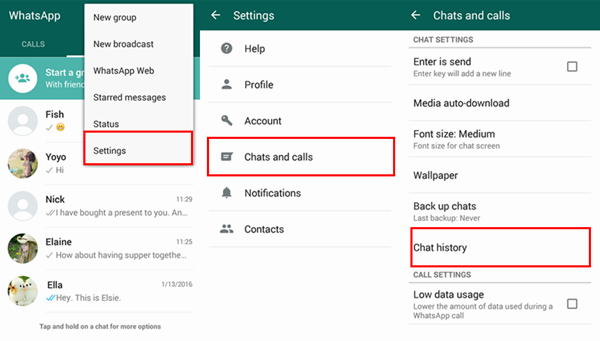
WhatsApp gives you the option to backup your chat logs automatically. But in case you need to share certain chat logs with someone, you do that by sending them an email. To do so, you’ll need to visit Settings > Chats > Chat history, then tap “Export chat.” From here, your chat menu will pop up, allowing you to choose a specific contact or group’s chat history. You can select the one you require and you can also choose if you want to send only texts or include media like images or emojis.
Once you’ve made your decision, you’ll be able to select how you want to send the file. If you select Email, the chat log (in lightweight .txt format) will be automatically attached in a new draft message.
7. Two-step Verification
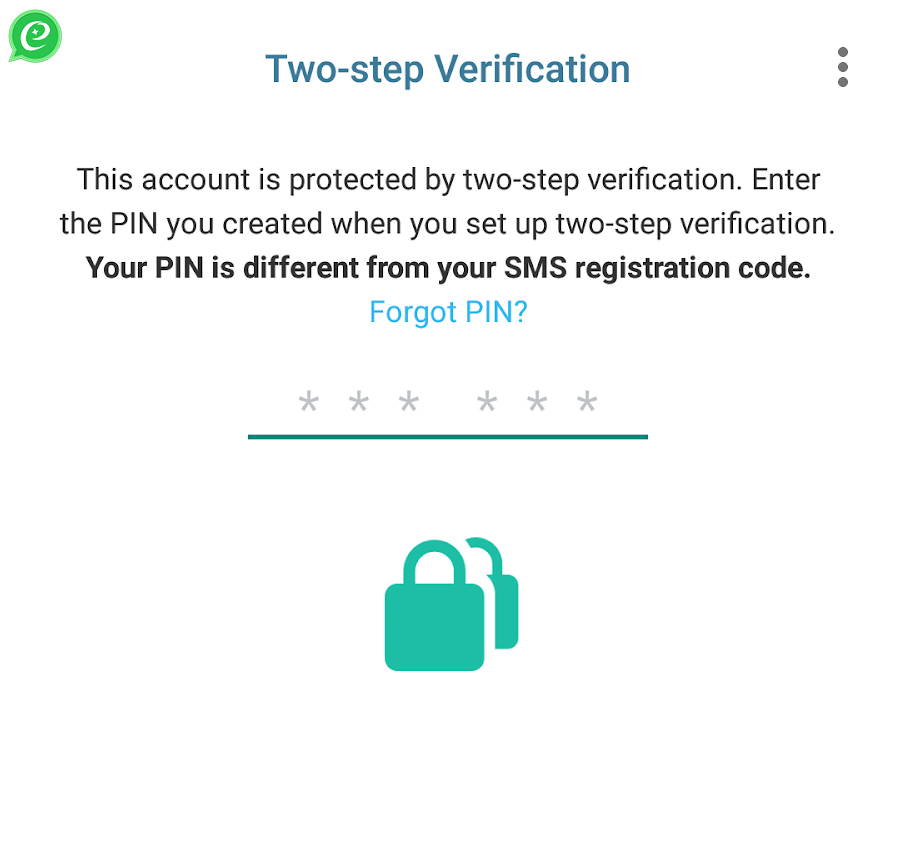
WhatsApp has a one-step verification where we have to enter an OTP associated with our mobile sim upon accessing your account on a new phone, even if they have your SIM card.
If you prefer high security, especially in the case you lose your sim card, you can activate two-step verification instead.
To enable this, you have to visit Settings > Account > Two-step verification. From here, you’ll be prompted to create a six-digit pin whenever you add WhatsApp to a new phone. You’ll also add your email address, in the event you forget your PIN.
8. Add favorite contacts to the home screen
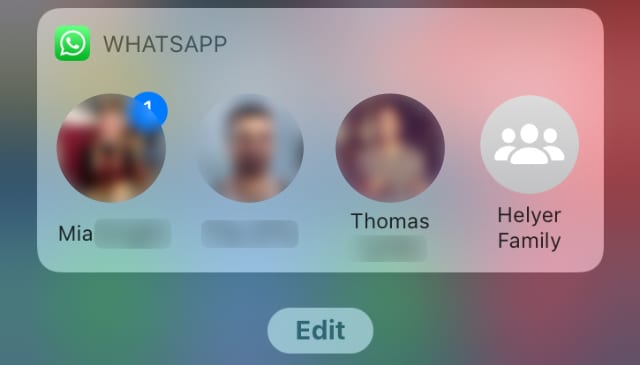
Just like you have speed dials for your calls, you can add your favorite WhatsApp contacts to your home screen.
To add a contact to the home screen, you need to open the contact or group, tap the three-dot menu in the top right corner. Next, select More > Add shortcut and tap Add to add it to your home screen.
9. Disable read receipts
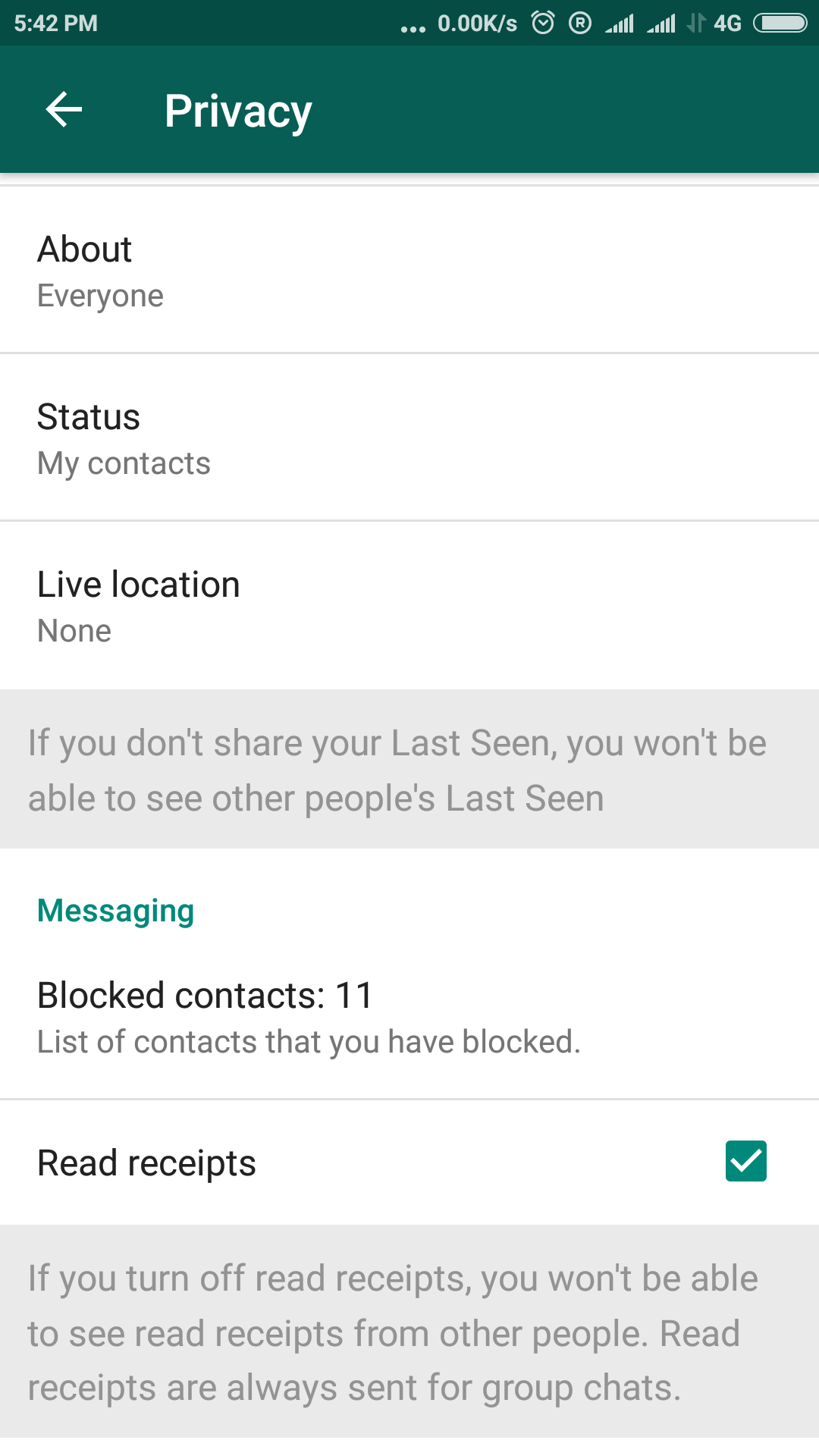
WhatsApp has a feature that allows you to know when your message has been read by the recipient in the form of a blue tick. But for many, this feature can be a nuisance. If you prefer your contacts not to see your read receipt, you can disable it by visiting Settings > Account > Privacy and unticking the box labeled Read receipts.
This feature works both ways, i.e. if you disable your read receipts, you can see the read status of your contacts either.
10. Know who read your group message
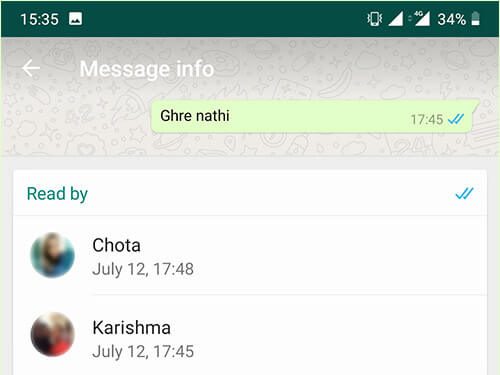
Read receipts are not just limited to personal messages. You can also see who has seen your message in a group. For this you need to long-press a text to highlight it, then tap the i icon or three-dot menu then Info. From here, you’ll see who has and hasn’t viewed your text as well as when it was delivered to their device.
11. Turning off the “last seen” feature
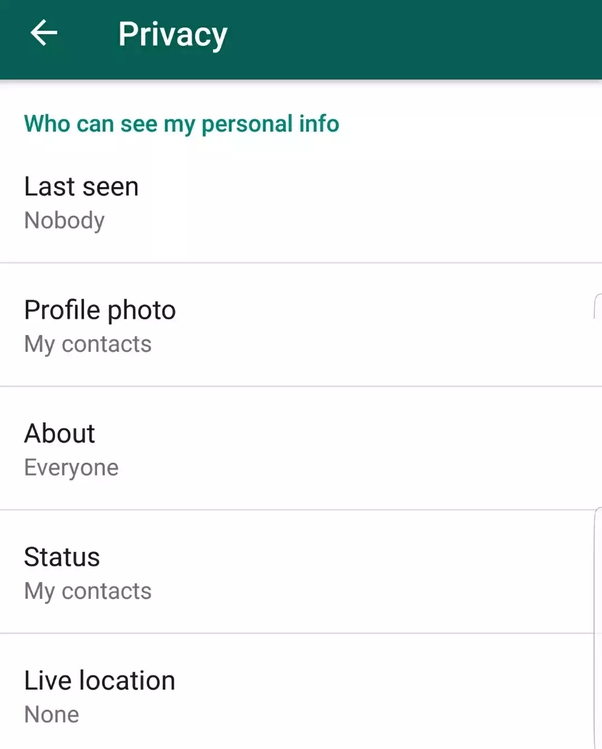
If you wish to keep your availability on WhatsApp discreet, you can turn off your last seen log which shows your contacts the last time you were online on the platform
To do this, you’ll need to visit Settings > Account > Privacy. You then want to tap the Last seen field and adjust it accordingly. This can be adjusted to Everyone (everyone with your number can see when you’ve last appeared online), My contacts, or Nobody.
12. Custom notification for a contact
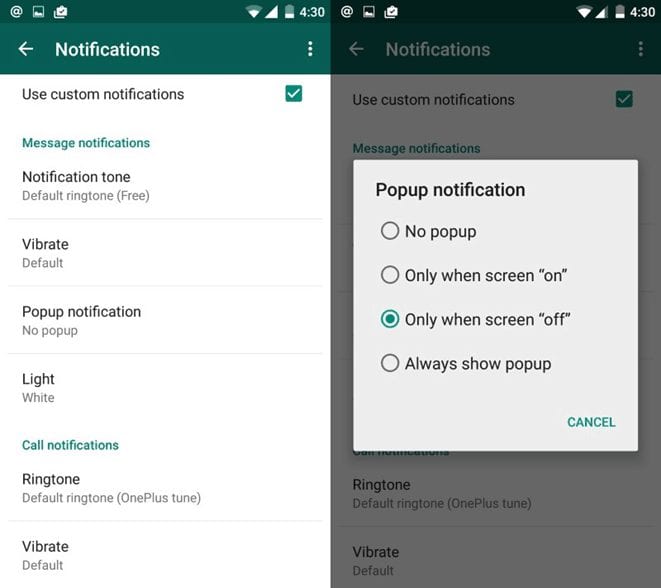
You may have a long list of contacts on WhatsApp who bombard you with frequent messages. This can be a little overwhelming for you as not every message may be important and you can’t help but check your phone every time you get a notification. Fortunately, WhatsApp allows you to create custom notifications so that you can know when you get a message from your significant other or your boss.
To create a custom notification, you have to open your chat box for the particular contact. Tap on their name at the top of the chat window and choose Custom notifications.
Once you’ve entered this menu, you’ll want to tick the box labeled Use custom notifications and scroll down to the next field to customize the alert. Customization options include changing the message tone and tweaking the LED notification color for the contact.
Conclusion
Those were some amazing WhatsApp tricks and tips for you. To get new features first, you can join the beta program. This also means you run the risk of encountering bugs and other flaws, so do keep that in mind.
To sign up for beta access, visit the WhatsApp page on the Google Play Store and scroll down to the Become a beta tester section at the bottom. Tap the I’m in button and you will then be enrolled in the beta program. Updating to the beta version works just like a regular Play Store app update, as you simply tap the “update” button to get the bleeding-edge version of the app.
If you’d like to leave the beta, you can do so at any time by tapping the Leave button that replaces “I’m in,” as seen in the above image.
If you are a techno-geek and would like to explore additional features for your WhatsApp, you might want to try out SocialEpoch SCRM. SocialEpoch is a WhatsApp Business API integration that gives you a range of features in addition to your inbuilt features of WhatsApp and WhatsApp Business. To know more about it, click here or drop us a mail at salessupport@socialepoch.com.